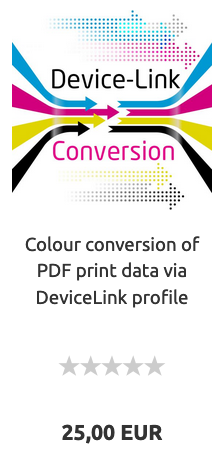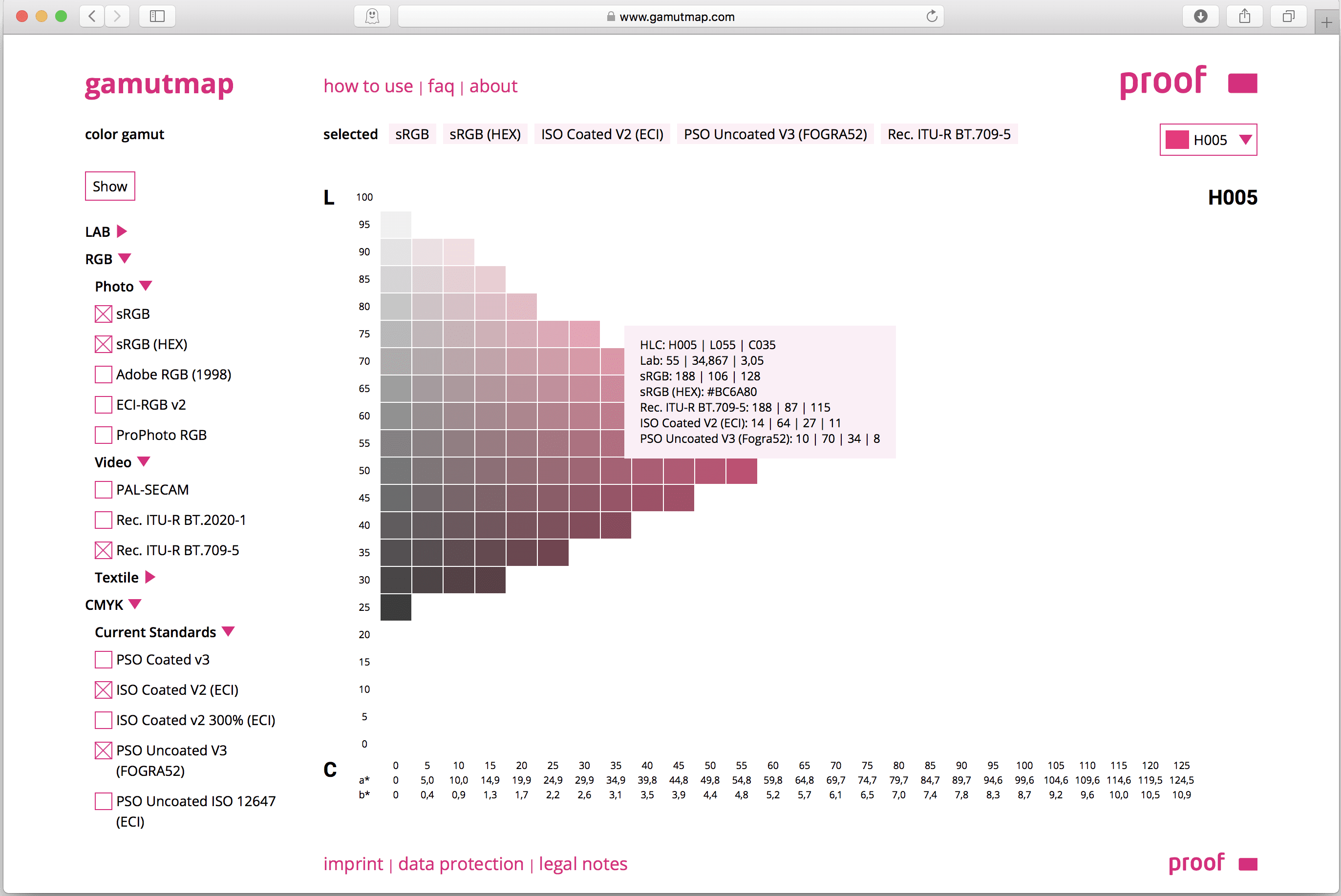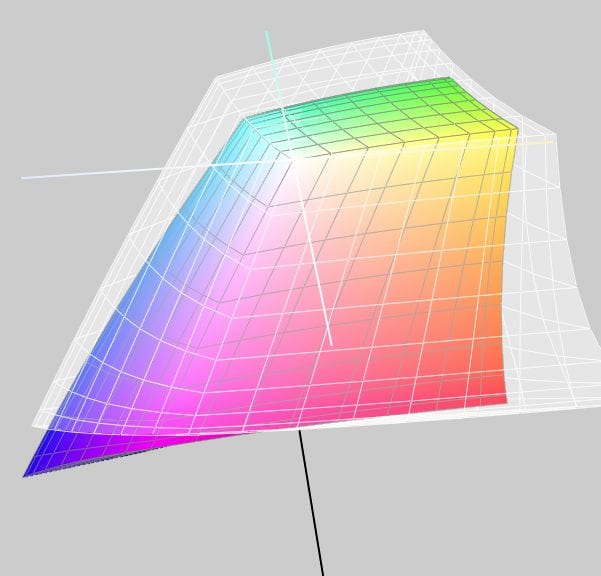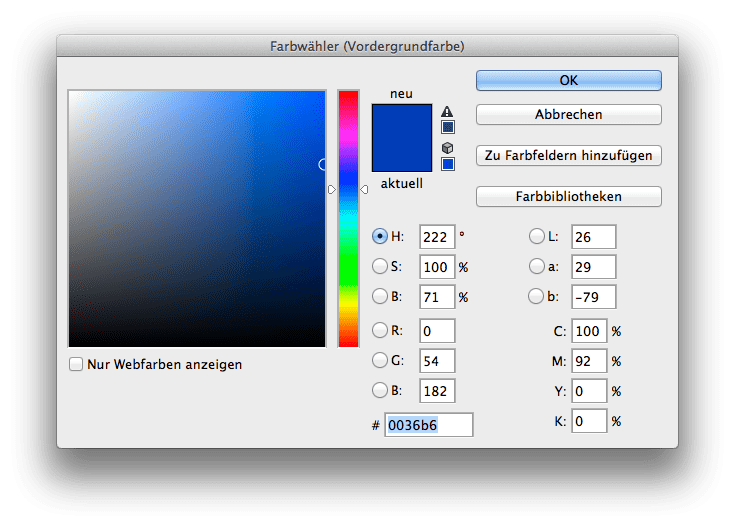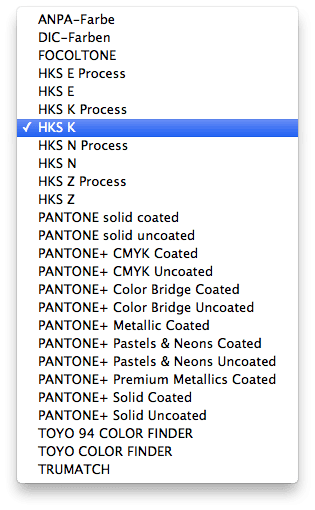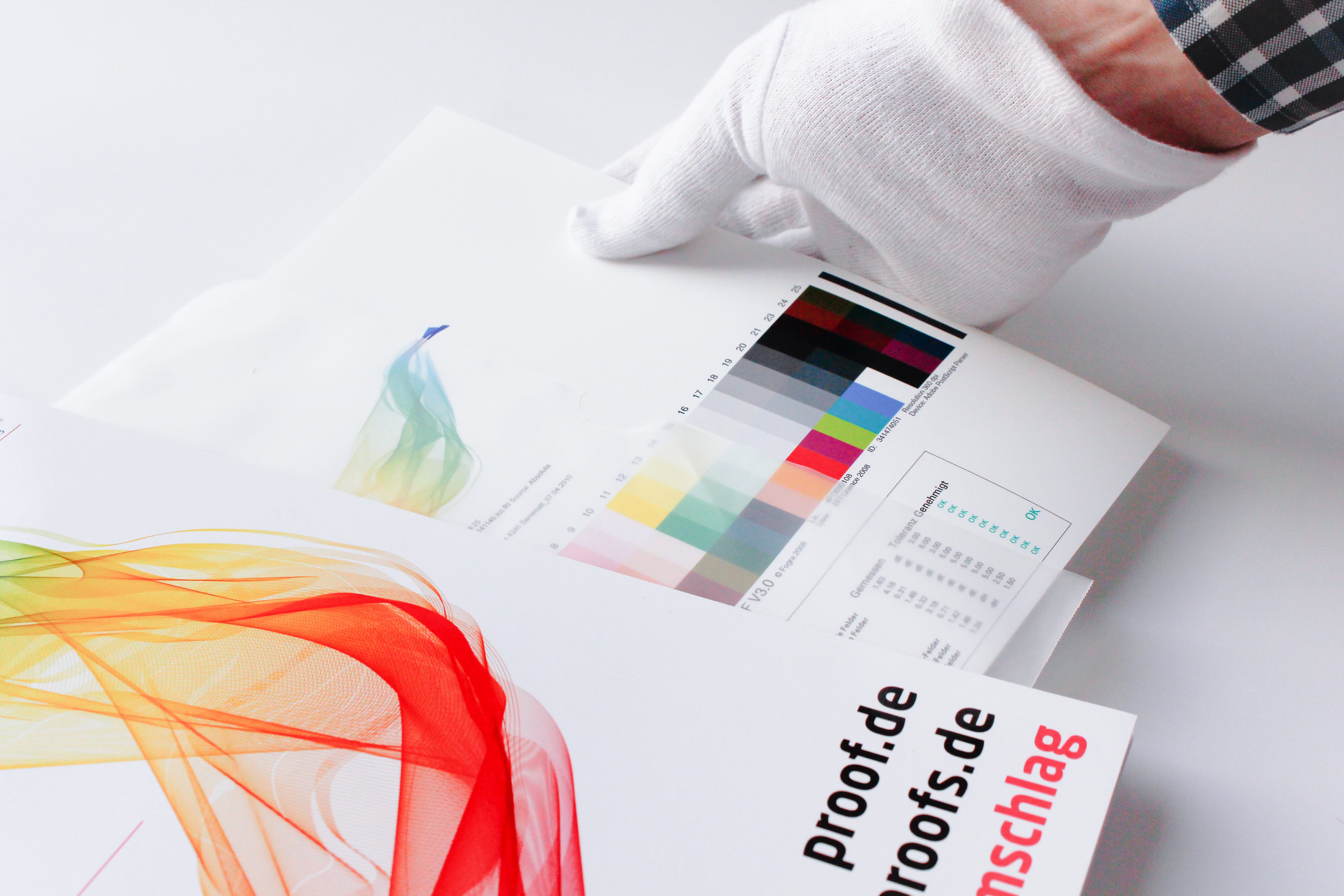We have recently started offering DeviceLink colour conversions via DeviceLinks made by ColorLogic from numerous RGB and CMYK standards into other CMYK standards from offset and gravure printing.
CMYK
CMYK is the predominant colour system in colour printing. It is based on the colours cyan, magenta, yellow and black (Key). The synonym “4C” is often used.
Gamut map: The colour tool for cross-media design
Due to our involvement with freeColour e.V., at the last meeting in Switzerland the desire for a cross-media tool for designers was expressed with which one can create intersections of colourspaces from the freieFarbe CIELAB HLC Colour Atlas XL. With Gamutmap, Proof GmbH has now created such a tool, which is available to all designers free of charge. With Gamutmap nearly 100 individual colour spaces can be indicated from 34.250 colours of the entire CIELAB colour space, or intersections from many combined colour spaces can be indicated. An example: As …
Why is the embedding of RGB profiles so important?
A few days ago we received a call from a customer in the field of design, who sent open Adobe InDesign data in ISOCoatedV2 300% with contained RGB images to the production company for a complex CD production on the advice of the producing company (“The printing company still has a prepress stage, which can then prepare your data optimally…”). The result of the finished printed CD booklets and inlays did not correspond at all to the calibrated monitor image of our customer, the client was also unhappy and requested …
How CMYK and RGB profiles are handled in proofing
When we receive a file from you, the first thing we check is whether there are colours other than CMYK in the file. If the file is built exclusively in CMYK, it will be sent directly for proofing.
Handling wrong profiles with CMYK data / “Profile Mismatch
If we have only received CMYK data from you, we will ignore all input and output profiles and only use the CMYK values that we bring to the ordered output colour space.
Example 1: Data in ISOCoated, proof in ISOCoatedV2 ordered, thus wrong or no CMYK profile embedded.
You send a file with the profile ISOCoated and a colour area in CMYK 100/70/0/0 and order a proof according to ISOCoatedV2.
We ignore the ISOCoated profile and proof the pure colour value 100/70/0/0 according to ISOCoatedV2.
Easy conversion of Pantone – HKS – CMYK – RGB with Adobe Photoshop
More often the question arises as to what kind of Pantone colour corresponds to the HKS 43 K. Or what CMYK value? And what kind of web color in RGB?
If you own Adobe Photoshop, you can do these conversions directly there. In Photoshop CC all well-known color books are stored with values.
Let’s assume we are looking for the Pantone equivalent and the matching CMYK color of HKS 43 K.
1: Open the color palette in Adobe Photoshop and select HKS K as the book and then the color HKS 43 K. All well-known colour books are directly stored in Photoshop.
Layout in RGB, print in CMYK. Problems?
Especially in larger companies today the layout in RGB is the rule rather than the exception. The advantages are obvious:
- The layout takes place in a large, almost media-neutral color space
- All Photoshop filters are available without restrictions
- The process of color space conversion to CMYK is shifted to the production process as late as possible
In practice, however, there are two potential problems in particular.
Problem 1: CMYK conversion in the last step.
The catalogue is designed in InDesign, all data is perfectly matched, the last step before printing and proofing is the export to a printable PDF in CMYK. Usually this is done via a preset in InDesign, which defines the exact specifications for the color space conversion. In practice, however, this color space transfer can hardly be monitored. The problem: Even if you check the color values in Acrobat in the exported PDF file, for example, Acrobat does not really display the colors it contains. Acrobat brav would show you CMYK values even if the RGB images are still wrongly contained. However, other CMYK values can occur during printing when the data is processed again. Lately it looked like this:
Why monitor and paper don’t get along when it comes to colour.
Colour is colour, you’d think. That’s right. But have you ever tried to explain the colour of your new car or your new red wallet to a friend on the phone? You will notice that human colour recognition and the reproduction of the same in another medium is very difficult. The same applies to computers – better: monitors, and printers – i.e.: laser printers, inkjet printers or newspaper printing or offset brochure printing. Why is the red on a monitor different from exactly the same red printed on paper? It’s …
What’s a proof for? The most important reasons for proofing!
A proof is reassuring: The proof shows the colour result of the subsequent printing. The customer knows exactly the later result from the proof and is reassured. The printer knows that the customer knows the proof and is also reassured. A proof is fast: Ordered today, delivered tomorrow: Modern proofing service providers work quickly and produce hardly any loss of time in the design and printing process A proof is precise: All professional service providers nowadays work with proof printers that are recalibrated at short intervals. A media wedge with …
Embed profiles for proofing? Yes or No?
The question often arises whether color profiles should be embedded in the PDF files for proofing. To answer the question, you have to get some answers: The proof should simulate the subsequent offset printing. For offset printing, with few exceptions, the imagesetters have been configured so that a 70% black in the file is displayed as 70% black on the printing plate, no matter what profile was specified in the file. It didn’t matter whether it was coated paper or uncoated paper: 70% in the file corresponded to 70% on …